Getting Landscapes Sharp: Focus Stacking
A key aspect of successful landscape photography is image sharpness. Usually, it is desirable to ensure that all elements of a scene, whether close or far, are captured in sharp focus. This can prove to be challenging and, if not achieved with the click of the shutter, cannot be corrected later during post processing.
One approach that is often taken is to use the smallest aperture available, e.g. f/22, to obtain the largest depth of field. Whilst maximising the depth of field is a good intent, using such a small aperture will actually result in softer images due to an effect known as diffraction.
Most lenses are at their sharpest when used at apertures between f/8 and f/11 and whilst hypefocal focussing may allow you to capture an entire scene acceptably sharp in one image using these apertures; it is always still a compromise between a number of factors and there will be times when you cannot generate enough depth of field to capture a whole scene at optimum sharpness.
That is where focus stacking comes in.
Focus stacking is the technique of stacking (or blending) a number of images that have been focussed at different points throughout a scene to give a final image that contains the sharpest portions of the originals, seamlessly blended into one. It isn’t as laborious as it sounds and can give really good results, rendering scenes far sharper than possible in just one exposure.
In the field…
As you will be stacking the images into one, aside from the point of focus, you want the individual photographs to be identical in all other respects. Therefore, it is best to have the camera positioned on a tripod and use a remote release.
Using your optimum aperture (can easily be determined for a given camera/lens combo using focus charts, however you will most likely find that f/8 is a good starting point), take the required number of images focussed at different points throughout the frame.
A minimum of two images are required, i.e. one focussed for the foreground and one focussed for the background, however an additional third image, focussed for the middle ground can also be a good idea.

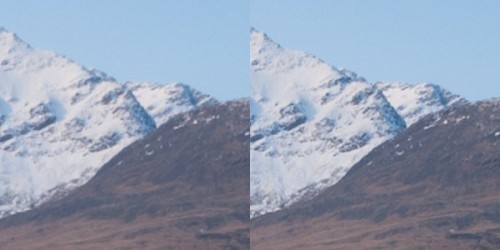
Back at home…
Open the two images in Photoshop and create a new file that contains both images as different layers, in the one file (to make life easier, name the layers accordingly, e.g. near, far).
Select both layers and go to Edit > Auto-Align Layers to ensure both images overlay perfectly. Select the ‘Auto’ option, and deselect the ‘Vignette Removal’ and ‘Geometric Distortion’ options.
Then select Edit > Auto-Blend Layers, and choose ‘Stack Images’, ensuring ’Seamless Tones and Colours’ is selected.
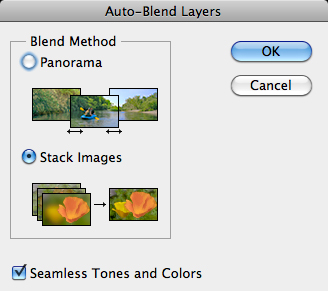
At this point, Photoshop will determine the sharpest portions of each image to incorporate into the final image, and apply a mask to each layer. Below you can see the layer masks applied to the two images. In this instance, you can see the rocks in the lower portion of the image are the main area selected by the layer mask for the ‘near’ layer whereas the rocks in the middle distance and the background mountains are incorporated from the ‘far’ layer.
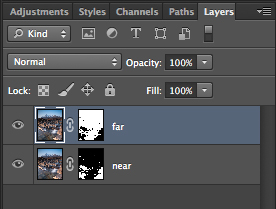
It is worth checking the image at 100% zoom to ensure that there are no strange artefacts caused by poor blending of any moving grasses or branches. These can be fixed by manually painting white or black on to the relevant layer mask (remember: white reveals, black conceals). For those using Elements, if you are only using 2 or 3 images, it is possible to do the blend manually using layer masks and white/black gradients. In some instances, it actually gives better results, with fewer ‘blending artefacts’ to do the blend manually.
Once you are happy with the blend, merge the layers to give your final, focus stacked image.

It may not be immediately apparent when showing images at web resolutions, but the difference in the overall sharpness when using optimum apertures and focus stacking is astounding when printing images. To be able to focus stack, it only takes a little more forethought when out capturing the scene, and a few short processing steps when back at your computer so why not give it a go the next time you are out photographing landscapes.
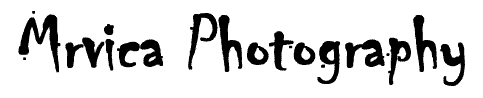
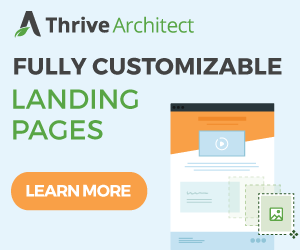
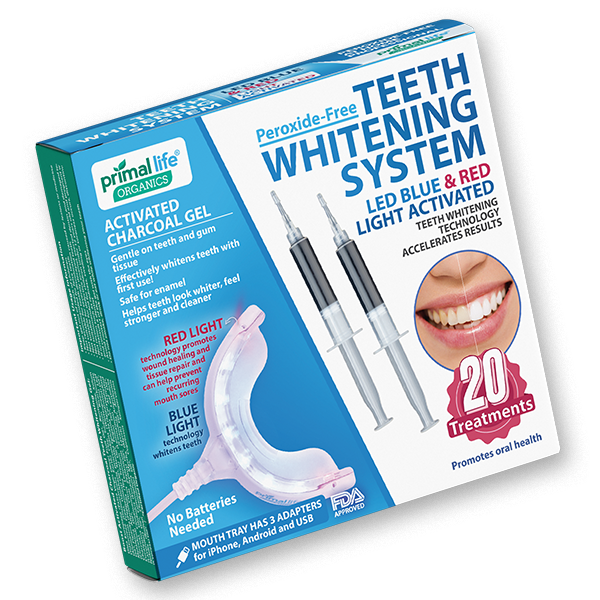
.gif)





